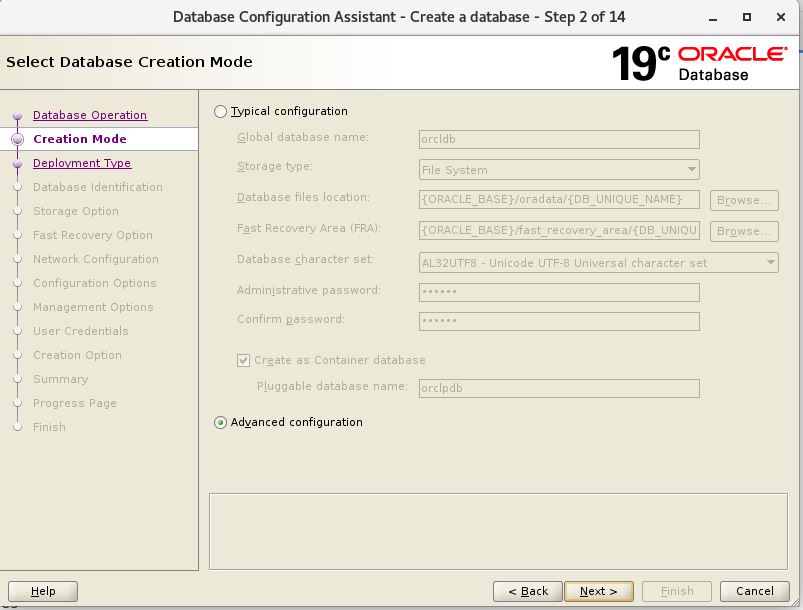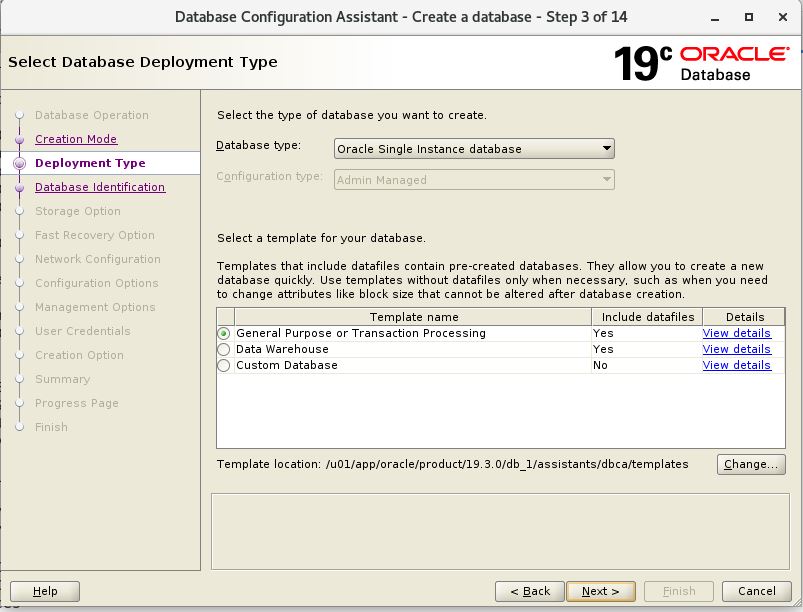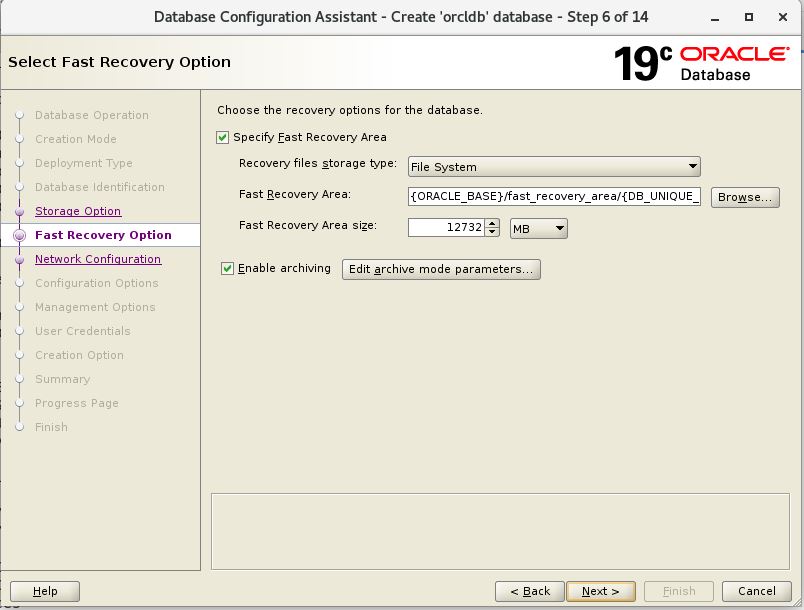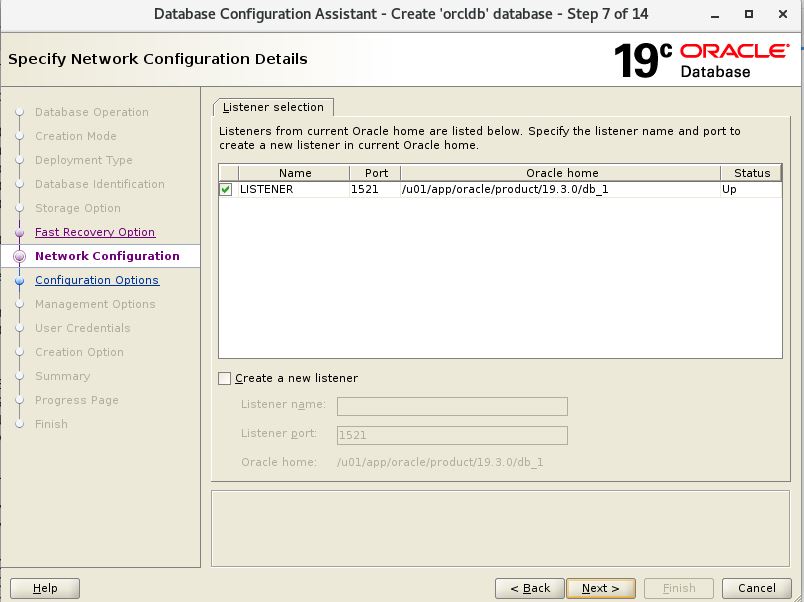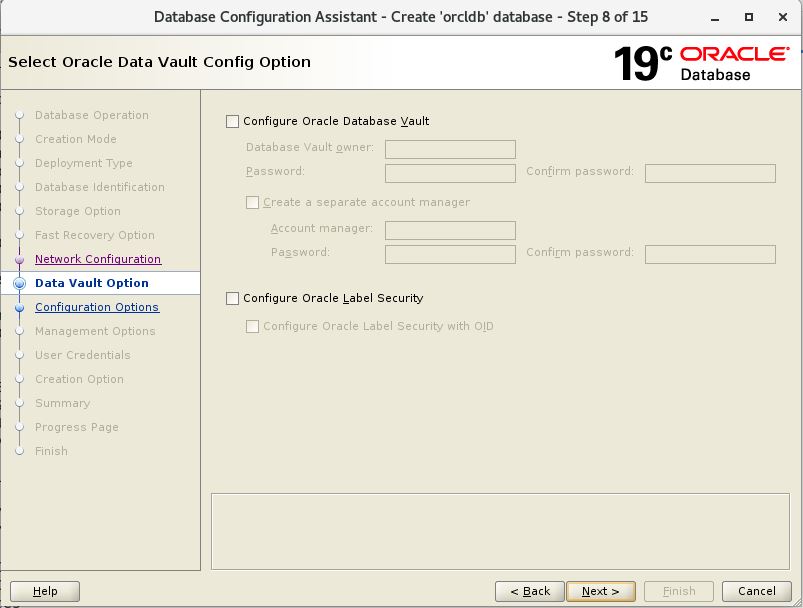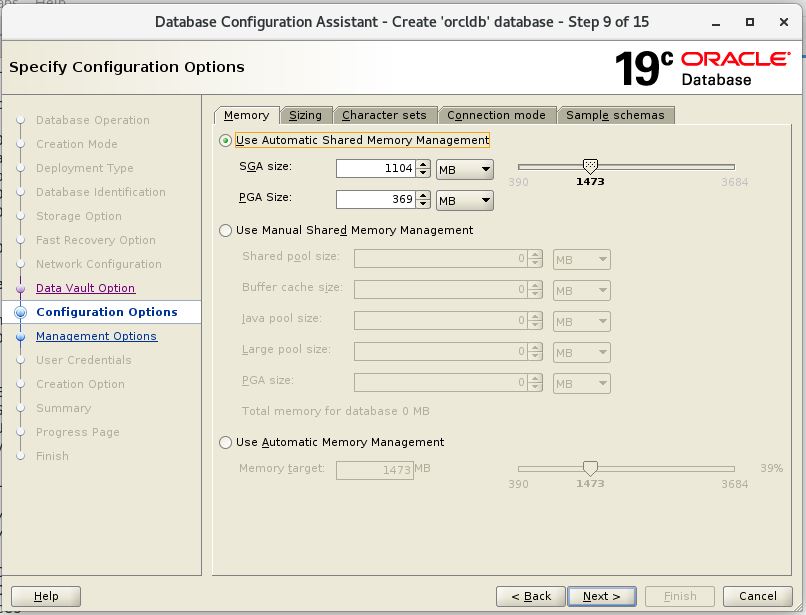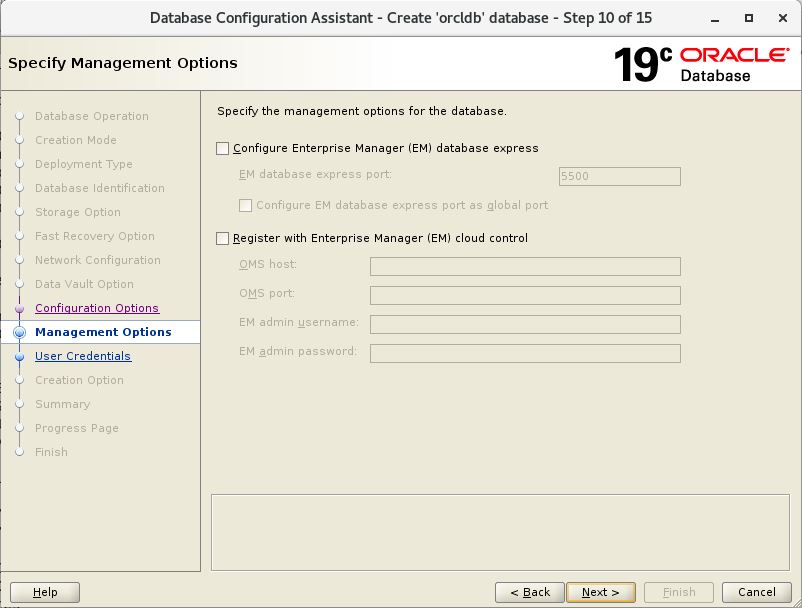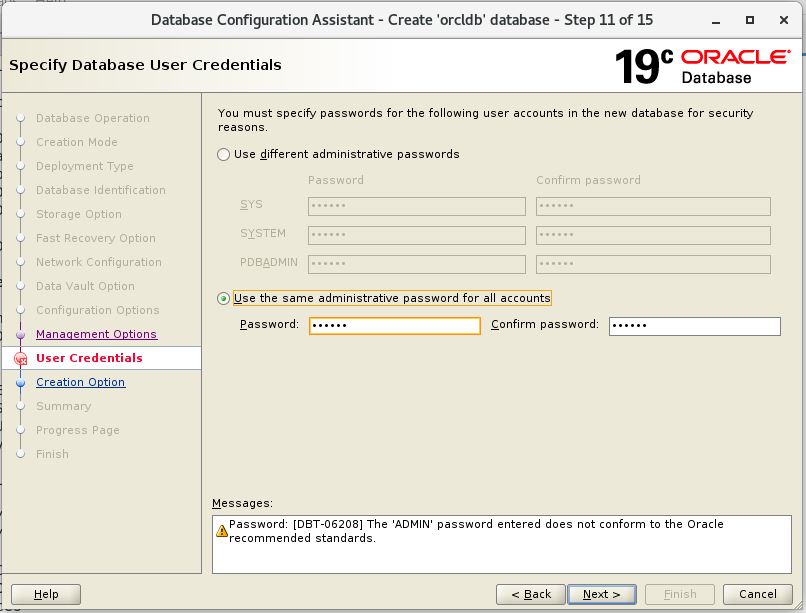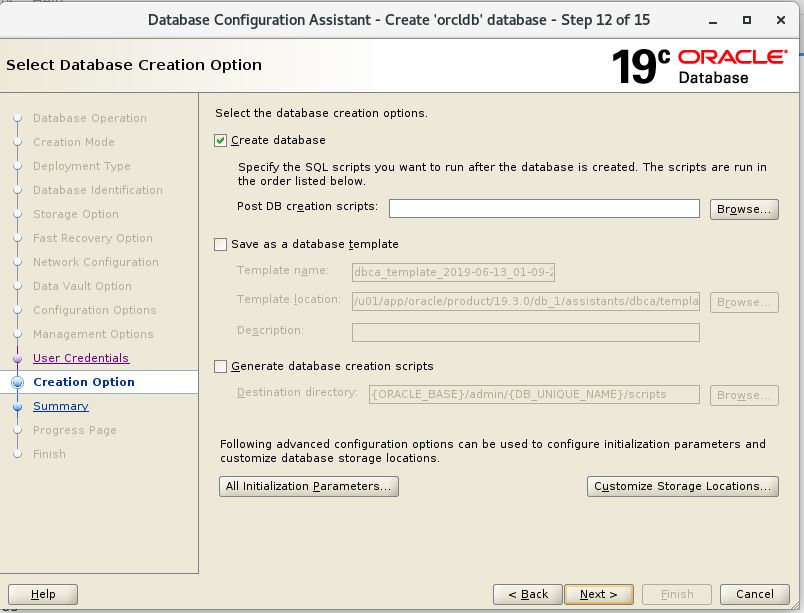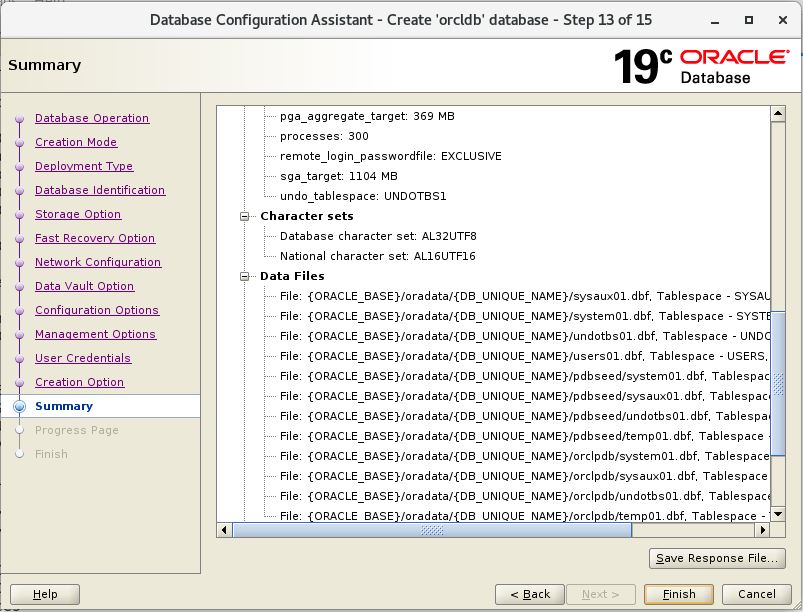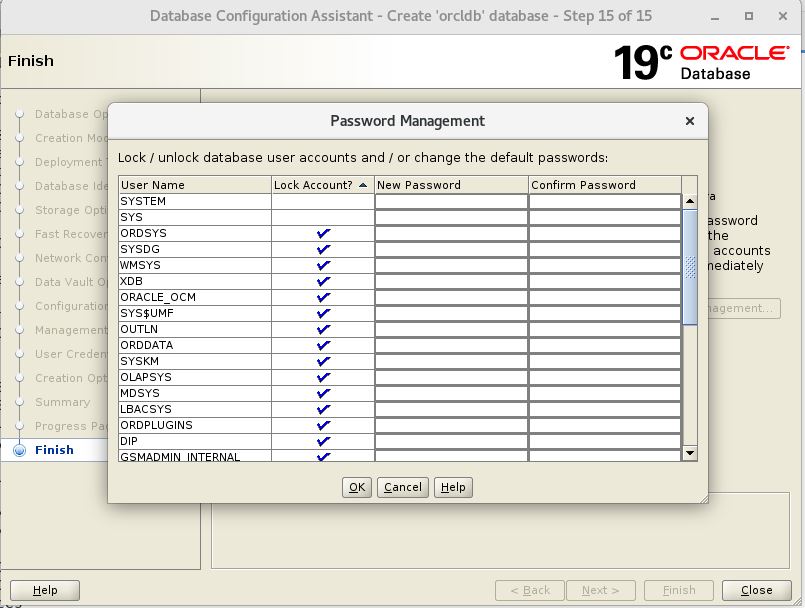Description:-
In Oracle Database 12c Release 1 the concept of multitenant environment has been introduced. The multitenant architecture enables an Oracle database to function as a multitenant container database (CDB) that includes zero, one, or many customer-created pluggable databases (PDBs). A PDB is a portable collection of schemas, schema objects, and nonschema objects that appears to an Oracle Net client as a non-CDB. All Oracle databases before Oracle Database 12 were non-CDBs.
A CDB includes the following components:
Root
The root, named CDB$ROOT, stores Oracle-supplied metadata and common users. An example of metadata is the source code for Oracle-supplied PL/SQL packages. A common user is a database user known in every container. A CDB has exactly one root.
Seed
The seed, named PDB$SEED, is a template that you can use to create new PDBs. You cannot add objects to or modify objects in the seed. A CDB has exactly one seed.
PDBs
A PDB appears to users and applications as if it were a non-CDB. For example, a PDB can contain the data and code required to support a specific application. A PDB is fully backward compatible with Oracle Database releases before Oracle Database 12c.
Each of these components is called a container. Therefore, the root is a container, the seed is a container, and each PDB is a container. Each container has a unique container ID and name within a CDB.
Log on to your computer as a member of the administrative group that is authorized to install Oracle
Database software and create a database.
Invoke DBCA as appropriate to your operating system.
The Database Operation window appears. Select Create Database. Click Next.
Step1:-Create Database(Database Creation)
Step2:-Select the Advanced option.(Creation Mode)
The Creation Mode window appears. Ensure that Create a database with default configuration is selected. Enter a value in the Global Database Name field. Select File System in the Storage Type menu. Accept the default values for Database Files Location and Fast Recovery Area. Select AL32UTF8 – Unicode UTF – 8 Universal character set in the Database Character Set menu. Enter a password for the SYS and SYSTEM users in the Administrative Password and Confirm Password fields. Ensure that Create As Container Database check box is selected and provide a Pluggable database name such as orclpdb. Click Next.
Step3:-We will see output. Optional database templates are shown below:(Database Type)
Step4:-A screen asks you to choose the database name. (Database Identification)
Step5:- Select Database Storage Option
Step6:- Fast Recovery Option.
Step7:-Network Configuration
Step8:- Data Vault
Step9:- Configuration Option
Step10:-Management Option
Step11:- Database User Credentials
Step12:- Database Creation Option
Step13:- Summary
Step14:-Progress Page
Step15:-Database creation is completed
Container Database is Ready for use
SQL> select con_id, dbid, name, open_mode, restricted, TO_CHAR(open_time, 'DD-MON-YY HH:MI:SS AM') OPEN_TIME FROM v$containers; CON_ID DBID NAME OPEN_MODE RES OPEN_TIME ---------- ---------- -------------------- ---------- --- ---------------------------------------- 1 2446756010 CDB$ROOT READ WRITE NO 13-JUN-19 02:55:02 AM 2 2136031045 PDB$SEED READ ONLY NO 13-JUN-19 02:55:02 AM 3 3242454095 ORCLPDB READ WRITE NO 13-JUN-19 02:55:42 AM
Catch Me On:- Hariprasath Rajaram
Telegram App: https://t.me/joinchat/I_f4DkeGfZvN1z5wyt_f4w
LinkedIn:https://www.linkedin.com/in/hari-prasath-a65bb19/
Facebook:https://www.facebook.com/HariPrasathdba
FB Group:https://www.facebook.com/groups/894402327369506/
FB Page: https://www.facebook.com/dbahariprasath/?
Twitter: https://twitter.com/hariprasathdba