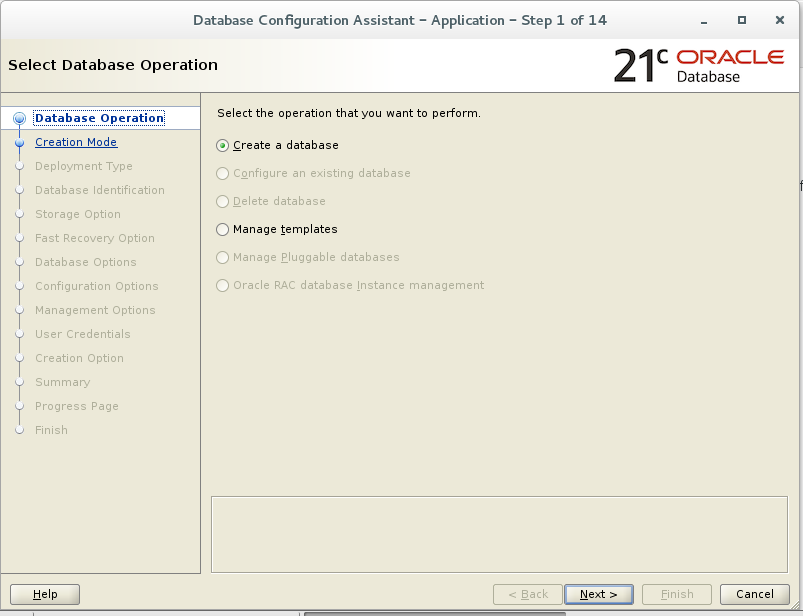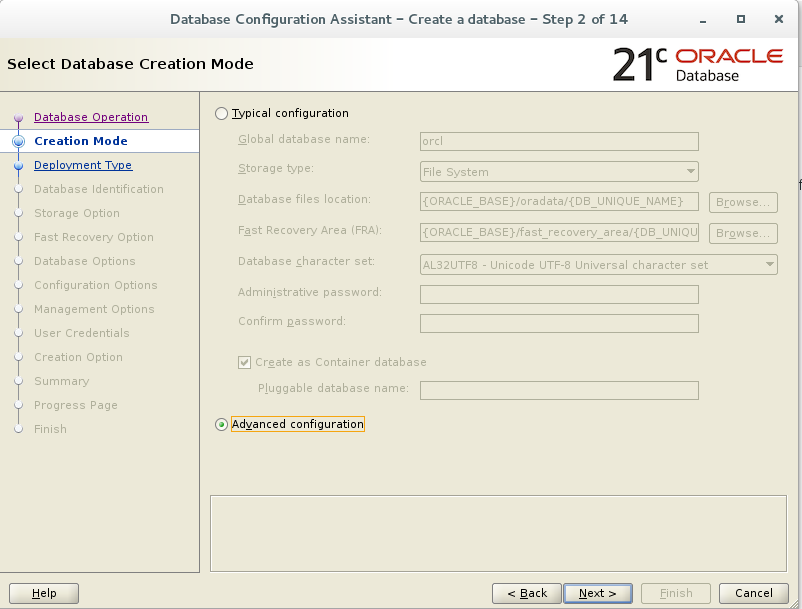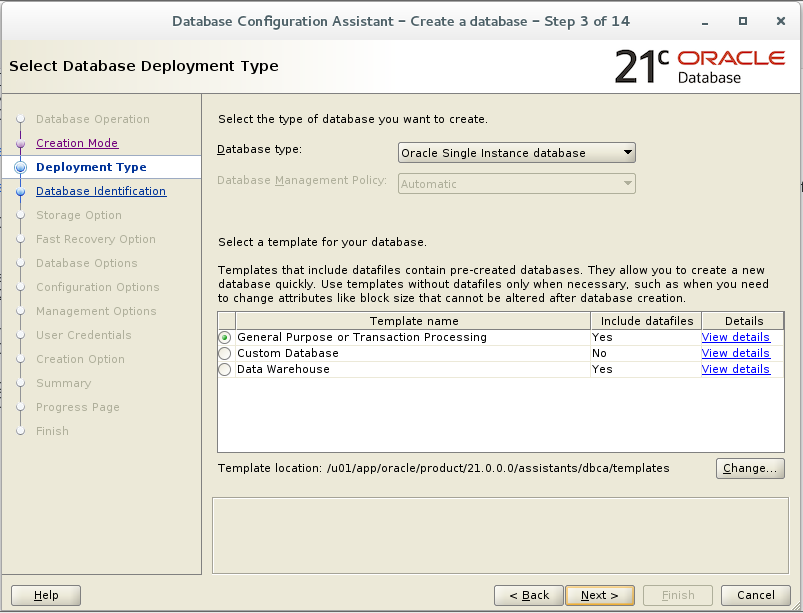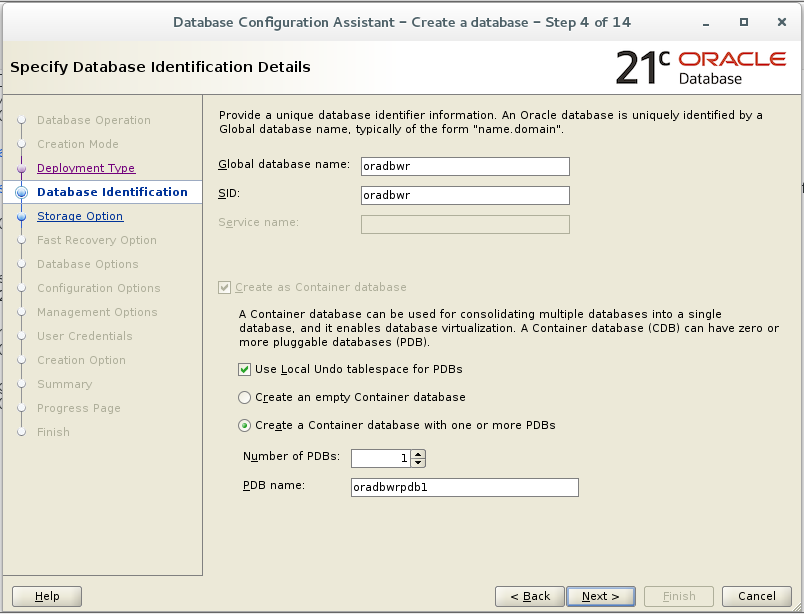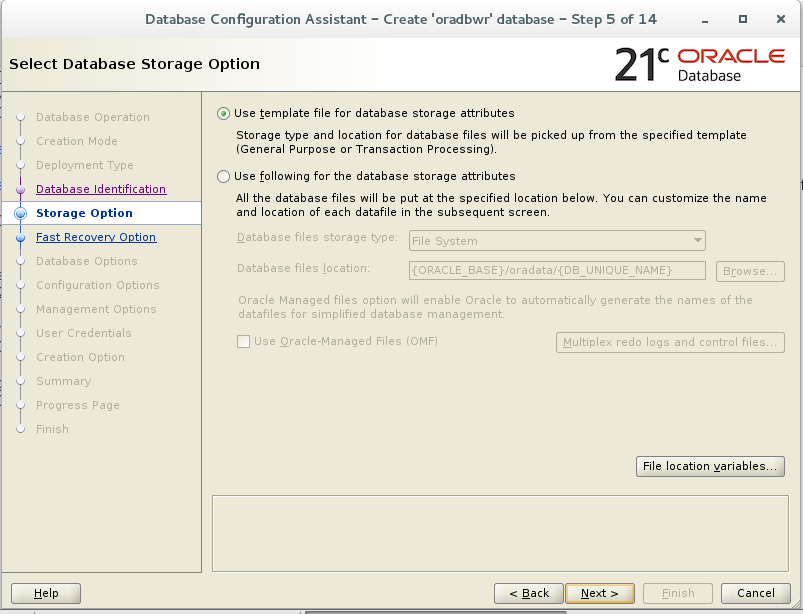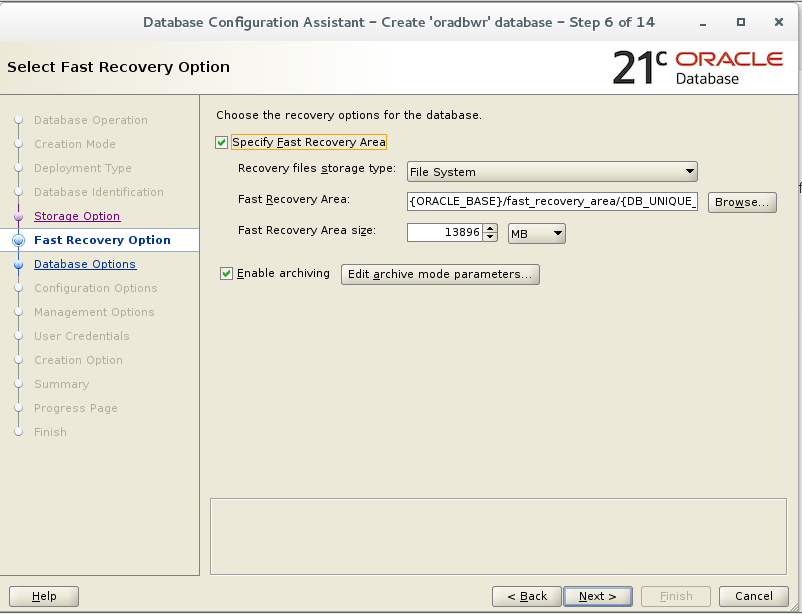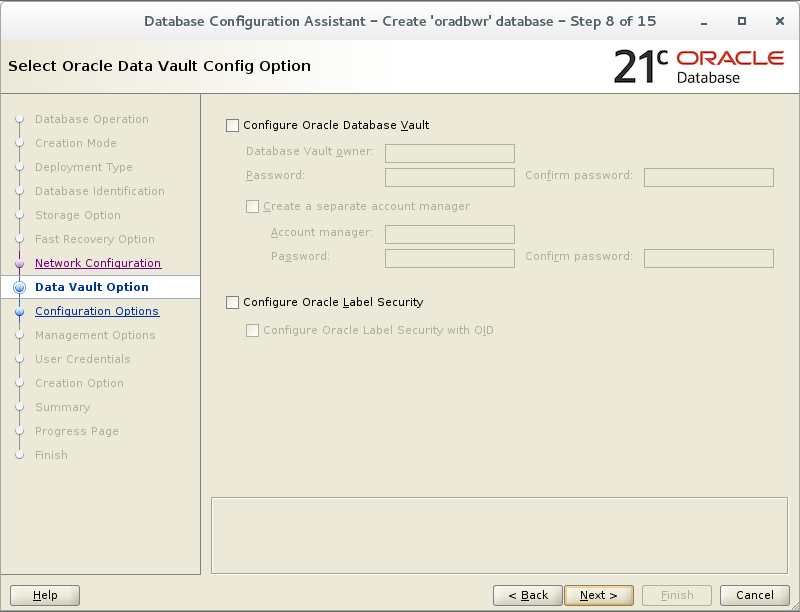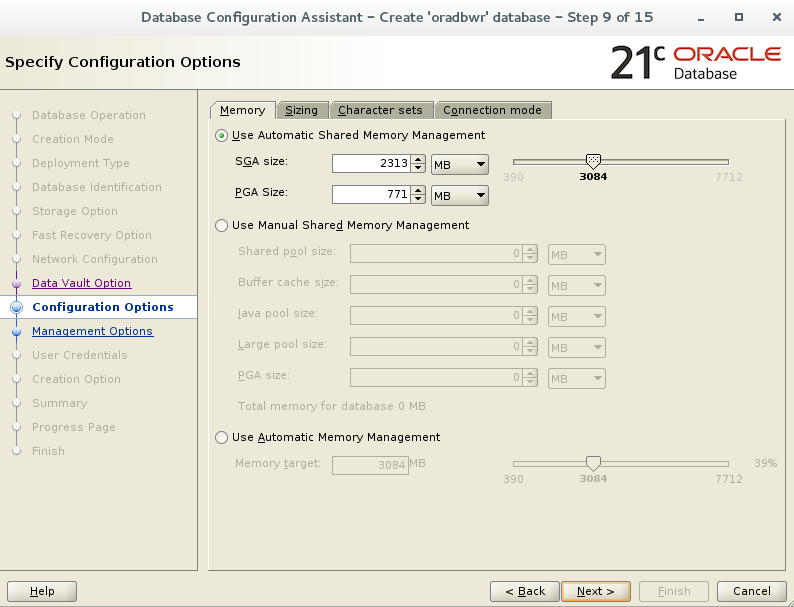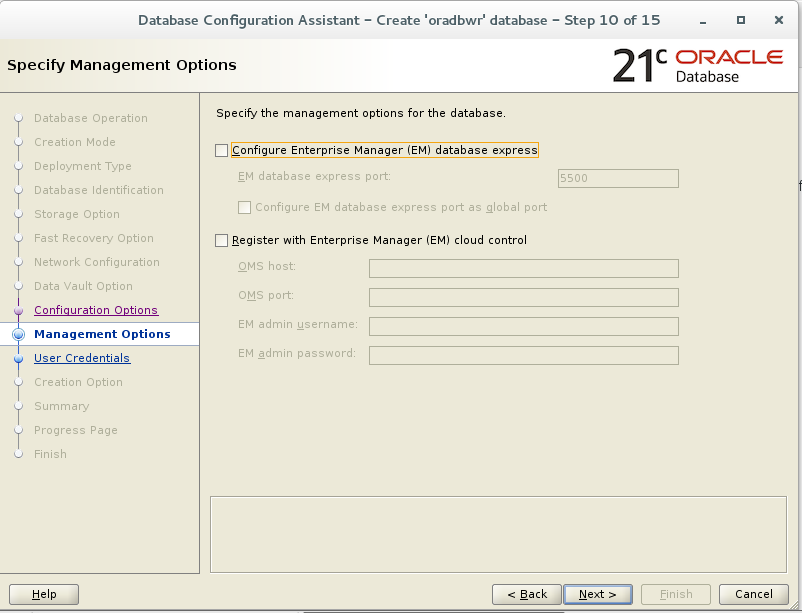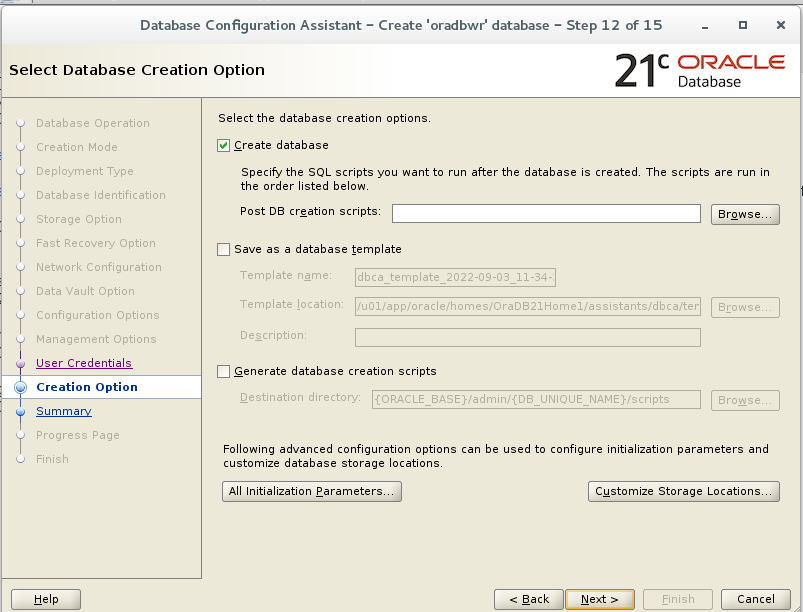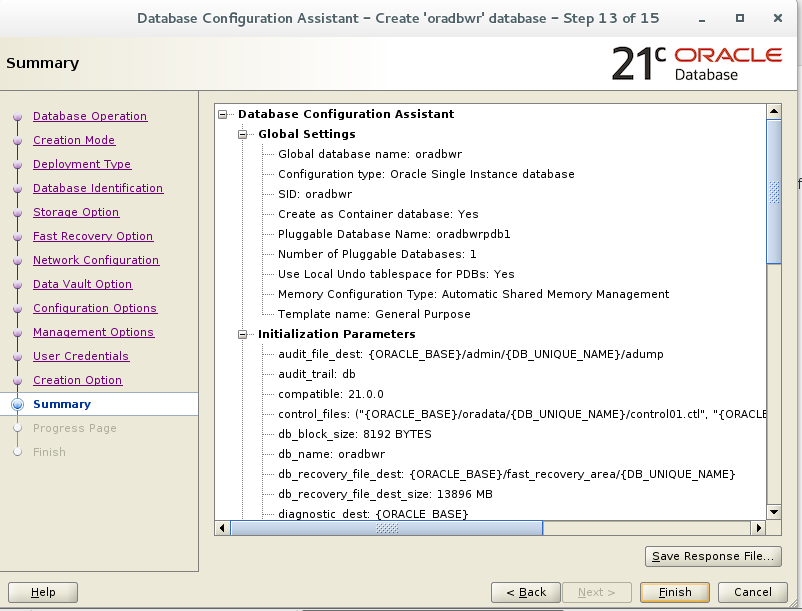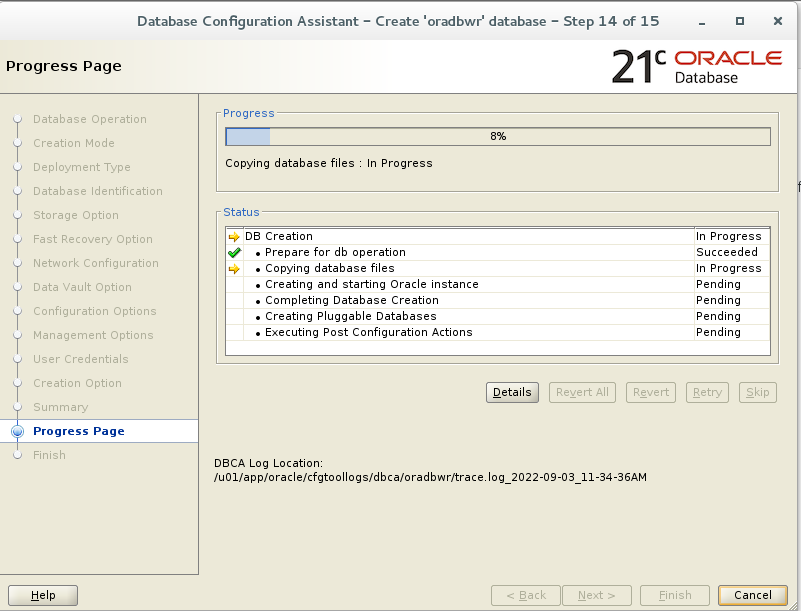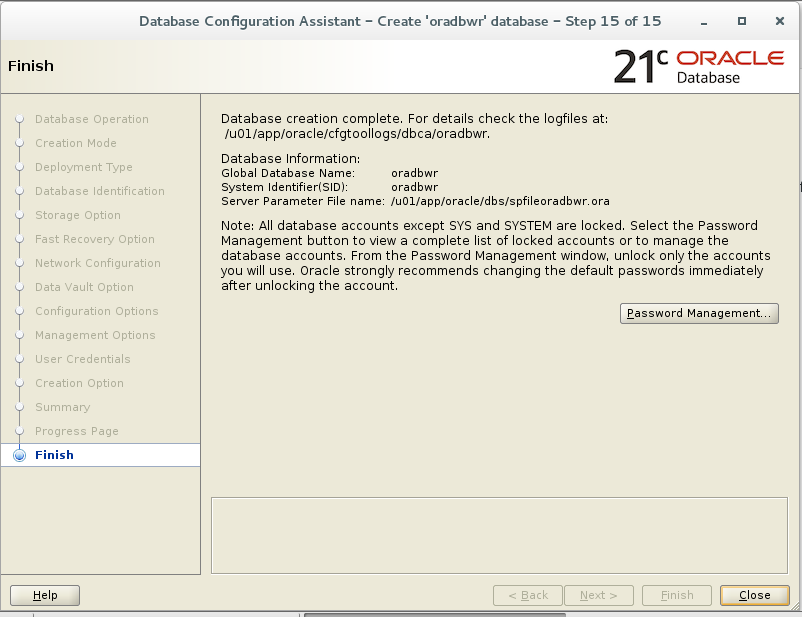Creating Oracle 21c Database Using DBCA Method
Description:-
This article will describe the steps to create a database in Oracle 21c using DBCA Method.
Note:-
- Oracle Database 19c is the current long term release, and it provides the highest level of release stability and longest time-frame for support and bug fixes.
- Oracle Database 21c, also available for production use today as an innovation release, provides an early insight into the many enhancements and new capabilities.
- Oracle have announced there will be no 22c release, so the next release after 21c will be 23c, which will be the next long term release.
- If you are on 19c than you need to wait until 23c is released
Let us move on to the practical part of the database creation in Oracle using DBCA.
Open the Database Configuration Assistant on your computer. You will see a list of the operations you can perform.
[oracle@oracle21c 21.0.0.0]$ dbca
Step:- 1 Select Create a database and click Next.
Note: A multitenant container database is the only supported architecture in Oracle Database 21c.
Step:- 2 In Creation mode, opt for Advanced configuration and proceed to the next step.
Step:- 3 The wizard offers you to choose the database deployment type. Select the General Purpose or Transaction Processing option. Click Next.
Step:- 4 Enter Database Name . Click Next.
Step:- 5 Choose the first one: Use template for database storage attributes. Click Next.
Step:- 6 Configure the fast recovery option for your database. Specify the recovery files storage type, fast recovery area, and sizing. Click Next.
Step:- 7 Enter Network Configuration step, you will need to create a new listener. Enter the name and the port number for it and proceed to the next step.
Step:- 8 This is an optional step and we are going to skip it and proceed to the next step.
Step:- 9 At the Configuration Options step you will see five tabs: Memory, Sizing, Character sets, Connection modes, Sample schemas. Choose for Automatic Shared Memory Management, specify the SGA and PGA sizes and move on to the next tab.
Step:-10 Deselect checkbox Enterprise Manager (EM) database express . click Next.
Step:- 11 Set the same administrative password for all accounts and enter the Oracle home user password. Proceed to the next step.
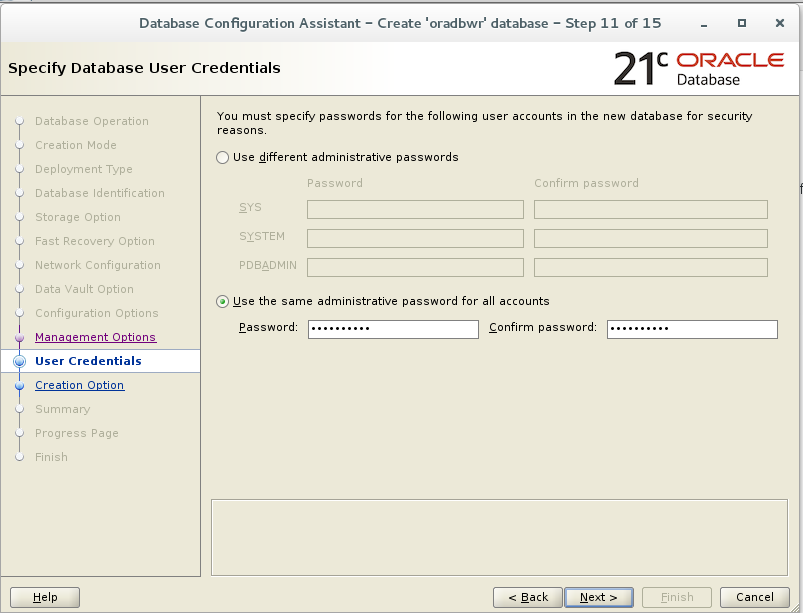
Step:- 12 Click next
Step:- 13 Double-check the generated database creation summary and hit Finish.
Step:-14 Allow the wizard to finish the database creation process.
Step:-15 Oracle 21c Database creation is completed.
Step:-16 Post Database Creation steps
[oracle@oracle21c ~]$ cat .bash_profile
# .bash_profile
# Get the aliases and functions
if [ -f ~/.bashrc ]; then
. ~/.bashrc
fi
# User specific environment and startup programs
PATH=$PATH:$HOME/.local/bin:$HOME/bin
export PATH
export ORACLE_BASE=/u01/app/oracle
export ORACLE_HOME=/u01/app/oracle/product/21.0.0.0
export ORACLE_SID=oradbwr
export PATH=/usr/sbin:$PATH
export PATH=$ORACLE_HOME/bin:$PATH
export LD_LIBRARY_PATH=$ORACLE_HOME/lib:/lib:/usr/lib
export CLASSPATH=$ORACLE_HOME/jlib:$ORACLE_HOME/rdbms/jlib
[oracle@oracle21c ~]$ . .bash_profile
[oracle@oracle21c ~]$ sqlplus / as sysdba
SQL*Plus: Release 21.0.0.0.0 – Production on Sat Sep 3 12:26:23 2022
Version 21.3.0.0.0
Copyright (c) 1982, 2021, Oracle. All rights reserved.
Connected to:
Oracle Database 21c Enterprise Edition Release 21.0.0.0.0 – Production
Version 21.3.0.0.0
SQL> show pdbs
CON_ID CON_NAME OPEN MODE RESTRICTED
———- —————————— ———- ———-
2 PDB$SEED READ ONLY NO
3 ORADBWRPDB1 READ WRITE NO
Oracle 21c Database creation is completed successfully !!!
Connect with me:-
Telegram App:https://t.me/oracledbwr
LinkedIn:https://www.linkedin.com/in/hariprasathdba
Facebook:https://www.facebook.com/HariPrasathdba
FB Group:https://www.facebook.com/groups/894402327369506/
FB Page : https://www.facebook.com/dbahariprasath/?
Twitter : https://twitter.com/oracledbwr