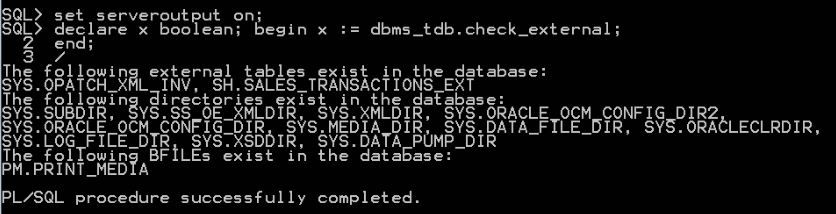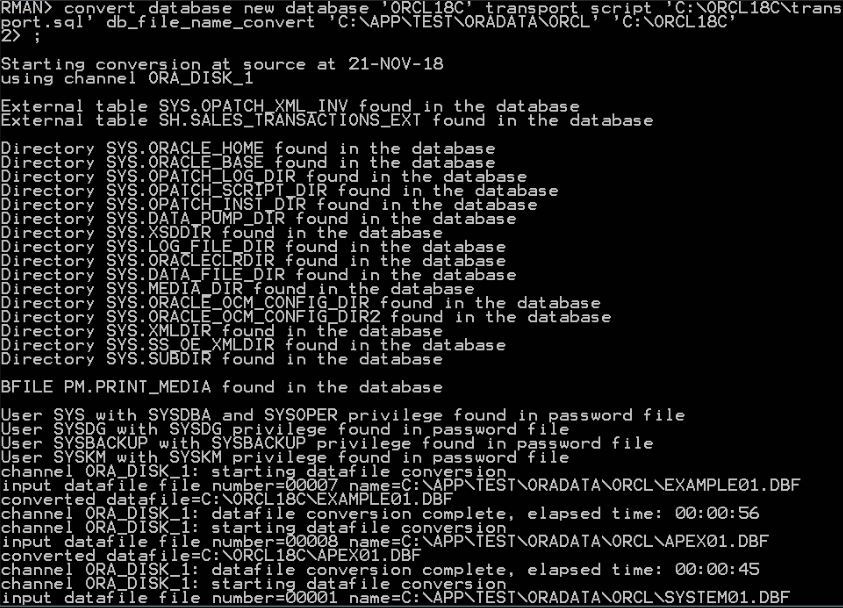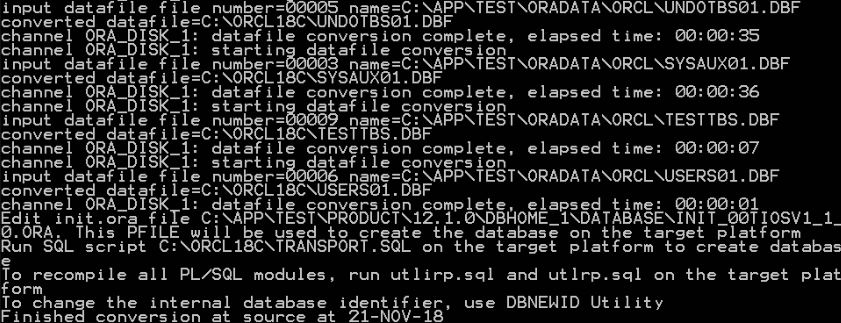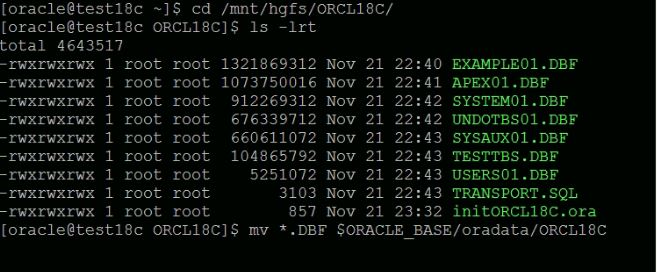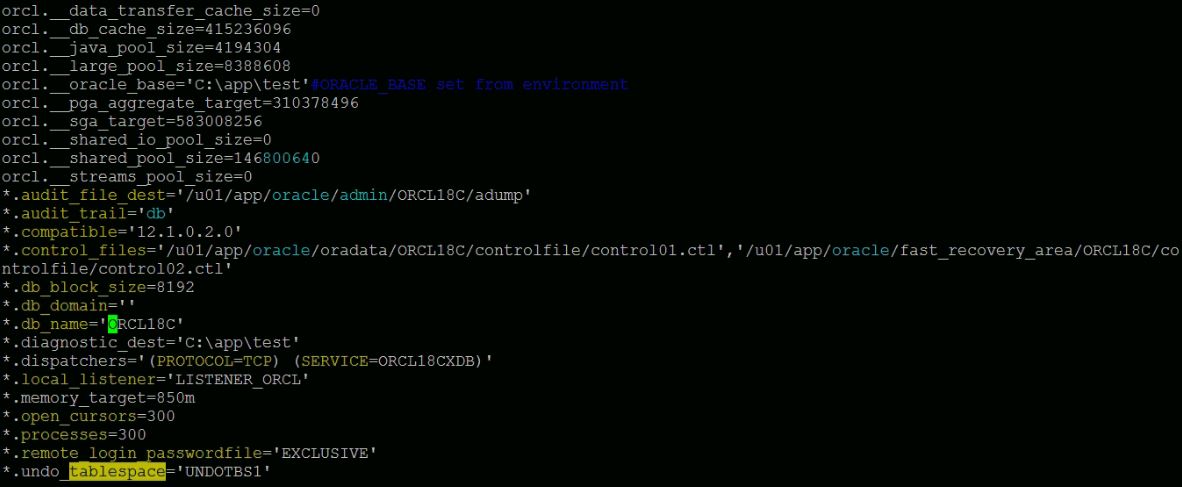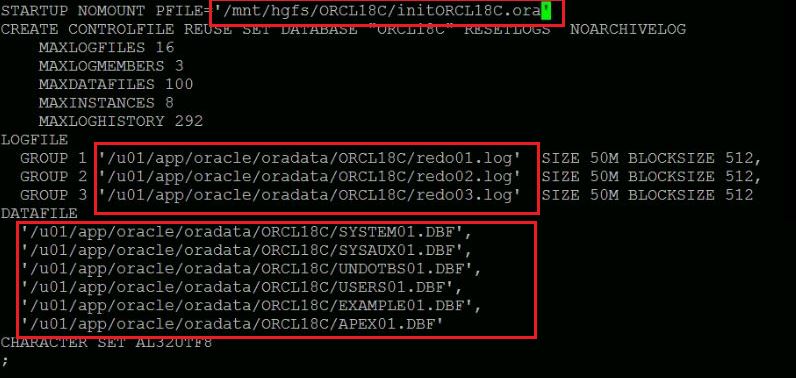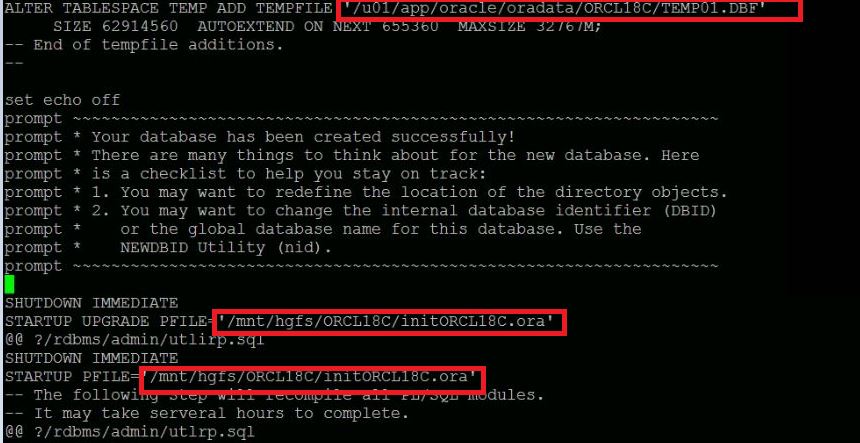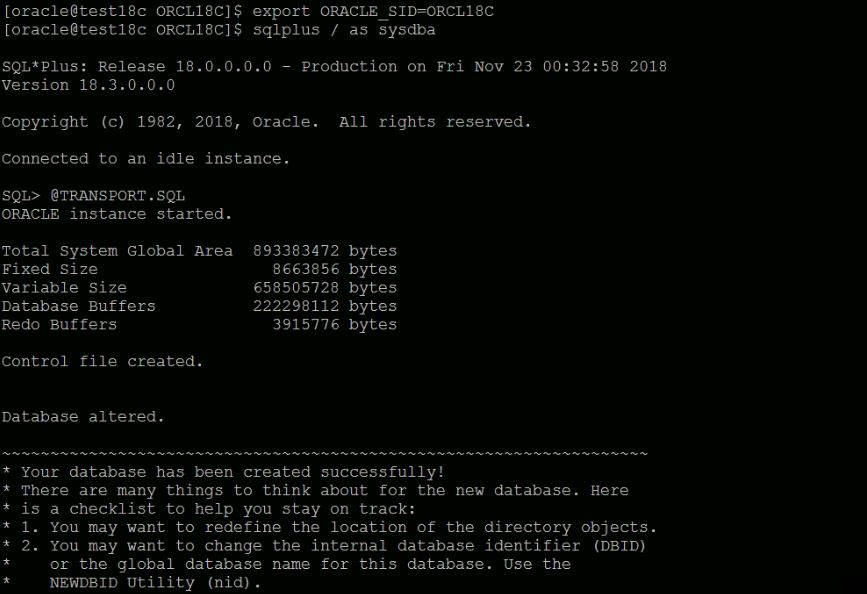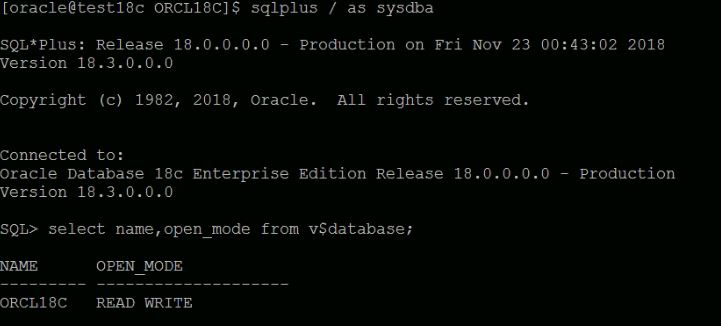Cross Platform Transport Database from Windows to Linux :
Check Platform Support and Endian format :
Source Database :
Target Database :
- Check that endian format of the target platform i.e. Linux 64 bit is also little and source is also Little endian format.
- If you see that the endian formats are different for platform and then a conversion using RMAN is necessary for transporting the tablespace set:
- For example, run the below command to convert the tablespace of Source(Microsoft Windows 64 bit) to Target(Linux 64 bit) platform,
Check the data to be checked after the database is transported to Linux platform.
RMAN Transportable Database Method :-
- Execute DBMS_TDB.CHECK_EXTERNAL function to identify any external tables, directories, or BFILEs.RMAN cannot transport of these files, so you must copy the files manually and re-create the database directories.
- Check the DIRECTORY_PATH in SOURCE database and check same path is available in TARGET database or rename DIRECTORY_PATH after RMAN conversion.
- Startup database in READ ONLY mode
- Check the SOURCE database is ready to migration using DBMS_TDB.CHECK_DB function.
- The above function checks incorrect compatibility settings,active transactions, or incompatible endian formats between the source platform and destination platform.
- Any condition reported by CHECK_DB must be resolved before proceeding RMAN CONVERT DATABASE.
- Create folder in name of database ORCL18C
- Start RMAN conversion in SOURCE database,
- Create PFILE in SOURCE database (Windows environment)
- Copy the converted datafiles and created PFILE from C:\ORCL18C (SOURCE side) to the TARGET side location ‘/home/oracle’
Target Database :-
- Create respective directories for new transportable database
- Create folder like dbname under $ORACLE_BASE/oradata
- Move all .dbf files to$ORACLE_BASE/oradata/ORCL18C folder.
- Edit the PFILE to change DB_NAME and necessary directories to create database in TARGET side.
Change control_files, audit_file_dest,db_name parameters as below:
- Edit TRANSPORT.SQL file and modify the location entries as below:
- Run the TRANSPORT.SQL file in SQL plus to create new database on TARGET side.It will create control files and redolog files and open database with resetlogs.After open resetlogs,it will also run utlrp.sql and utlirp.sql on target side.
- Check the database status and invalid objects count.
Check the data is transported to the new database.
Catch Me On:- Hariprasath Rajaram LinkedIn:https://www.linkedin.com/in/hari-prasath-aa65bb19/ Facebook:https://www.facebook.com/HariPrasathdba FB Group:https://www.facebook.com/groups/894402327369506/ FB Page :https://www.facebook.com/dbahariprasath/? Twitter :https://twitter.com/hariprasathdba