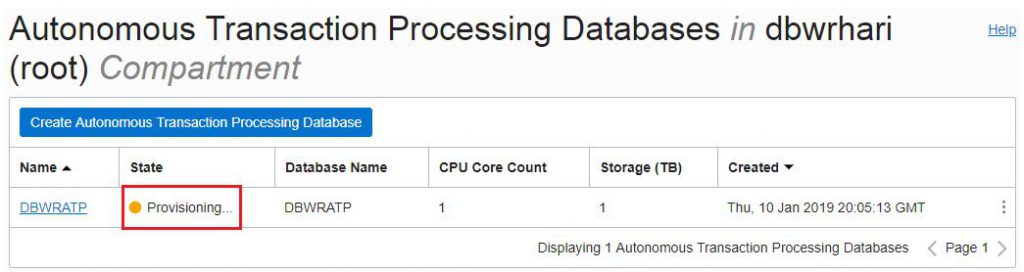Description:-
This topic describes how to provision a new Autonomous Transaction Processing database using the Oracle Cloud Infrastructure Console
To create an Autonomous Transaction Processing Database
Step1:- Click Services to show the available services. In the list of available services, select Autonomous Transaction Processing.
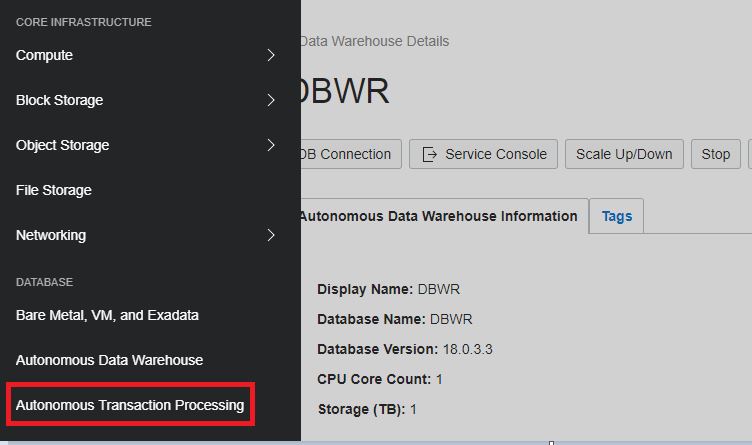 Step2:-The console for Autonomous Transaction Processing displays. You can use the List Scope drop-down menu to select a compartment;
Step2:-The console for Autonomous Transaction Processing displays. You can use the List Scope drop-down menu to select a compartment;
This console shows no databases. If there were a long list of databases, you could filter the list by using the Filters drop-down menu to filter by the state of the databases (available, stopped, terminated, and so on.)
Click Create Autonomous Transaction Processing Database to create a database instance.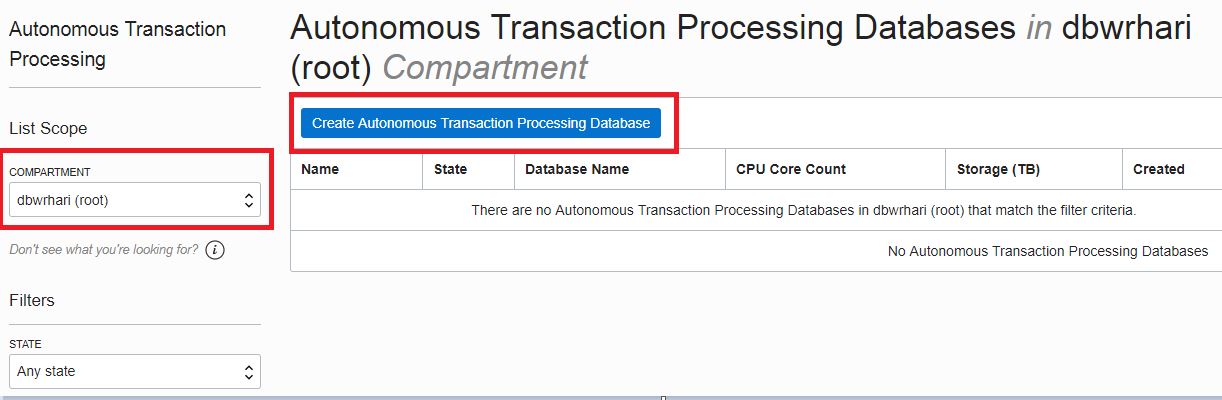
Step3:-The Create Autonomous Transaction Processing Database dialog appears. At the top of the dialog, select a compartment for the database from the drop-down list.
In the Create Autonomous Transaction Processing Database dialog, enter the following:
Display Name,Database Name,CPU Core Count,Storage,Administrator Credentials,License Type,Tags
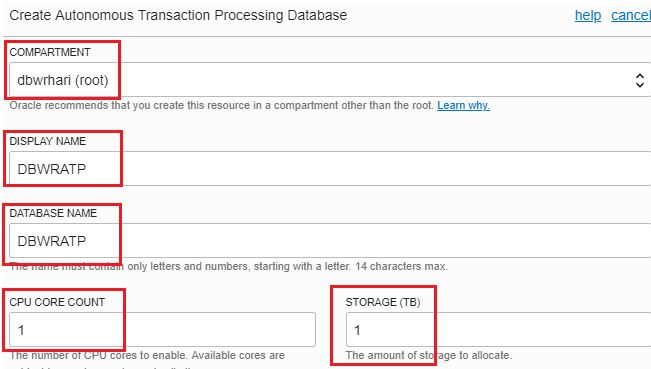
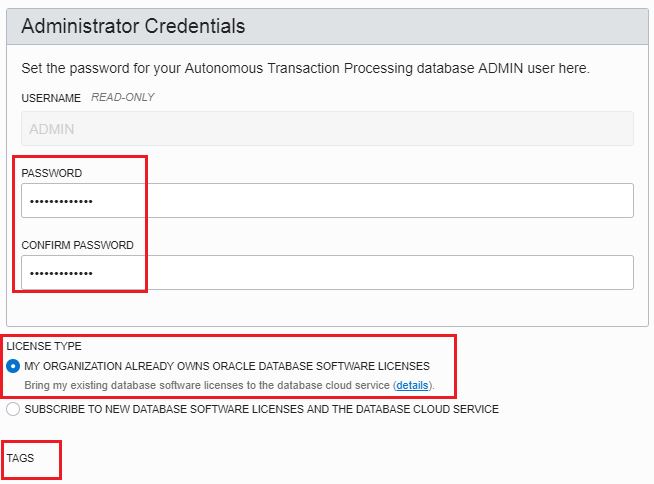 Step4:-Click Create Autonomous Transaction Processing Database.
Step4:-Click Create Autonomous Transaction Processing Database.
Database creation in Progress
Step5:- Database ready for use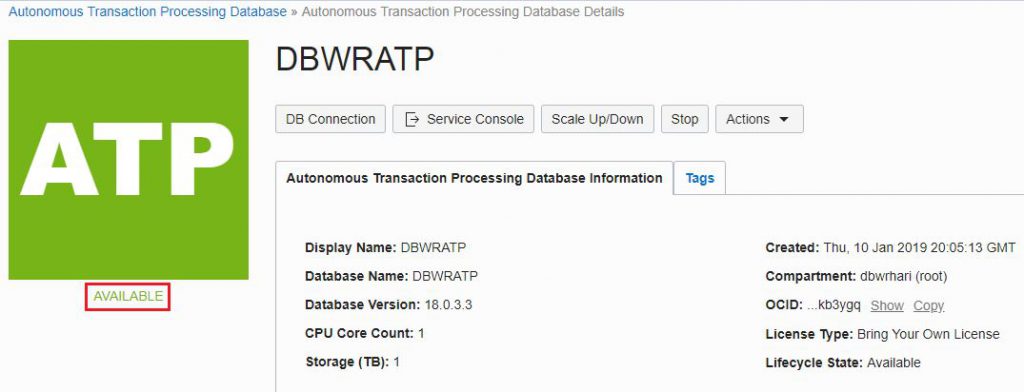
Successfully Created Autonomous Transaction Processing Database
Catch Me On:- Hariprasath Rajaram Telegram:https://t.me/joinchat/I_f4DkeGfZuxgMIoJSpQZg LinkedIn:https://www.linkedin.com/in/hari-prasath-aa65bb19/ Facebook:https://www.facebook.com/HariPrasathdba FB Group:https://www.facebook.com/groups/894402327369506/ FB Page: https://www.facebook.com/dbahariprasath/? Twitter: https://twitter.com/hariprasathdba